
- A cantilever octagonal blender is a type of industrial blender that uses an octagonal-shaped mixing vessel mounted on a cantilever arm. The cantilever arm allows the vessel to tilt and rotate, which creates a tumbling motion that efficiently blends dry ingredients together.
- CLEANING PROCEDURE:
- Check for the cleanliness of the area and Equipment.
- Check that the required size of blender shell is in clean condition.
- Remove the “CLEANED” label and paste it into the BMR and affix “UNDER PROCESS” label.
- Transfer all the materials to be lubricated as per the BMR to the blending area.
- Set Up:
- Switch ON the power supply to the equipment by turn the control key to the ON position and release the emergency button.
- The following screen shall be displayed in the HMI of the equipment.
- Touch ‘LOGIN’ icon in the above screen then the following window will pop up.
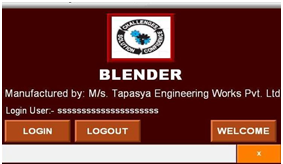
- Press User button to enter username & press Password button to enter its password.
- Following keypad will popup to enter alphanumeric entry.
- After required entry, press Enter key. You will get successful login message in the diagnostic bar.
- Now touch ‘Welcome’ icon in the main screen then the following screen will be displayed in the HMI.
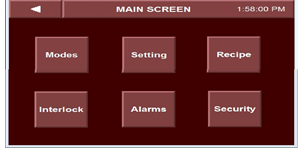
- Now touch ‘Welcome’ icon in the main screen then the following screen will be displayed in the HMI.
- Touch ‘modes’ icon in the above screen then the following screen will be displayed.

- Touch ‘MANUAL’ icon in the above screen then “Man Mode Running’ will be indicates with green indication, now touch Go To Manual Mode’ icon in the above screen then the following screen will be displayed
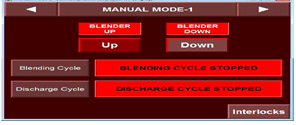
- Open safety railing of the blender. Bring the required size of blender shell nearer to the blender along with trolley.
- Press ‘Blender UP’ button of blender to move the blender to upward position, press ‘Blender down’ button to move the blender to down word position.
- Press and hold the ‘blender down’ button till the blender reaches to down position.
- Now clamp the blender shell to the blender frame and lock the frame with help of 2 hand wheels provided.
- Tightly lock the blender shell to the blender frame with hand wheels.
- Ensure that the blender shell is properly secured in the blender frame.
- Now press and hold the ‘Blender up’ button to move the blender shell to top most position, ensure that the ‘up proximity’ should be in green position in the interlock screen.
- Open the safety railing; remove the blender trolley from the blending area.
- Ensure that the pneumatic butterfly valve is in closed condition.
- NOTE:
- The machine will not be operated without safety guards railing in position.
- For smaller and finer movements use inching button in the HMI for rotation.
- LOADING OF THE MATERIAL:
- Close the safety railing of the blender.
- Bring down the blender shell to bottom position by pressing the blender down button.
- Open the safety railing of the machine.
- Open the rectangular top lid of the blender shell and close the pneumatic butter fly valve.
- Manually load the materials in to the blender shell with of cleaned SS scoops.
- After loading of all materials into the blender shell close the rectangular lid and lock with bolts.
- Close the safety railing of the machine.
- Press and hold the ‘blender up’ button until the blender shell reaches to the top most position.
- BLENDING: MANUAL MODE:
- Touch right arrow button in manual screen-1 of HMI then the following screen shall be displayed
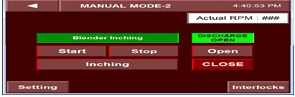
- For inching of blender touch ‘inching’ icon in manual mode and check for proper rotation of blender.
- Touch ‘Setting’ icon in the above screen the following screen will be displayed.
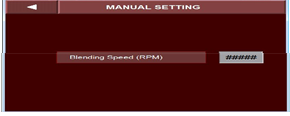
- Set the manual Blender speed in manual mode.
- Touch ‘interlock’ icon in the Manual Mode-2 screen then the following screen will be displayed.
- Check for presence of any interlocks and press ‘ACK’ button to acknowledge the alarm and to silence the hooter
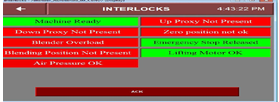
- Press ‘start’ icon in the Manual Mode-2 screen to start the blending cycle in manual mode.
- During Blender operation if you face any interlock then following alarm banner will be pop-up.

- Touch close alarm banner to close the alarm banner.
- Touch the left arrow key in the interlock screen and then go to blender Manual mode-2 screen.
- UNLOADING OF THE BLEND:
- Press ‘Blender Down’ button in the Manual Mode-1 screen to bring down the blender shell.
- After completion of blending operation in manual mode touch discharge cycle and then press right arrow button.
- Open the safety railing of the machine.
- Place pre labelled IPC container below the discharge butterfly valve.
- Close the safety railing of the machine.
- Open the discharge valve by pressing the ‘Discharge open’ button in the manual mode-2 screen.
- Close the butterfly valve by pressing the discharge close button.
- Empty the contents of the blender into the IPC weigh the IPC and record the weighing details in the Product label and in BMR.
- Repeat the above process until all the materials are unloaded into the IPC Bin.
- Open the safety railing of the machine and remove the IPC from the blender.
- Transfer the IPC in to the blend hold area for processing to further step.
- BLENDING –AUTO MODE:
- Touch ‘setting’ icon in the Main screen then the following screen will be displayed.
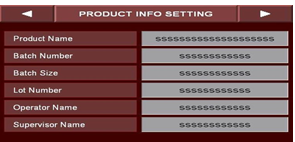
- The following parameters can be entered in this screen.
- Product Name : Enter the product name in this column.
- Batch Number : Enter the batch number in this column.
- Batch Size : Enter batch size in Kgs in this column.
- Operator Name : operator name to be entered in this column.
- Supervisor Name: Name of the supervisor to be entered in this column.
- Touch the right arrow icon in the above screen then the following screen will be displayed.
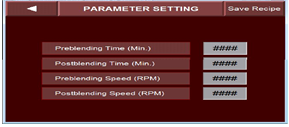
- The following parameters can be entered in this screen.
- Preblending Time (Min): Enter the pre blending time in this column.
- Post blending time (Min): Enter the post blending time in this column.
- Preblending speed (RPM): Enter the blender speed during pre blending.
- Post blending speed (RPM): Enter the blender speed during post blend cycle.
- After entering all the above parameters, press ‘Save Recipe’ Icon to save the recipe.
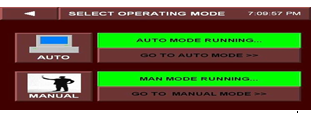
- The following screen will be displayed for recipe save.
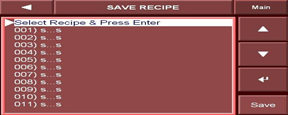
- Save the recipe by touching up/down arrow keys and followed by pressing enter key. The message “Recipe Saved Successfully” will be displayed.
- To go back to the main screen, touch the left arrow key.
- Touch ‘RECIPE’ icon in the main screen then the following screen will be displayed.
- Load the required recipe for blending operation by using up/down arrow and then press Load icon. A message ‘Recipe successfully loaded’ icon will be pop.
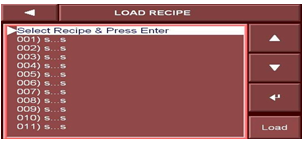
- Touch the MODES icon in the main screen then the following screen will be displayed.
- Touch ‘AUTO’ Mode icon then ‘Auto Mode Running’ icon shall indicate with green color.
- Now touch ‘Go to Auto mode’ icon in the above screen the following screen shall be displayed.
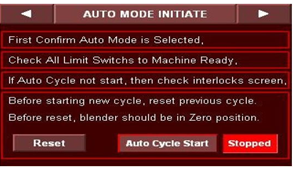
- Check all precautions mentioned in the above screen and then reset the previous cycle by pressing Reset Icon.
- Then the following screen will be displayed, press Yes icon then previous cycle will reset and Cycle reset successfully icon shall glows.
- Note: Before start Auto cycle user must have to reset the Auto cycle.
- After resetted the Auto cycle press Auto Cycle Start button, then the following screen will be displayed.
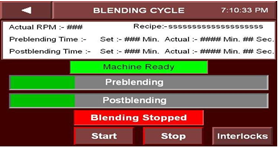
- Check the blending time and RPM in the above screen before starting the blending cycle.
- Now press Start button then pre blending cycle will start and will run as per the set parameters.
- Pre blending & Post blending set time and actual time is shown on this screen.
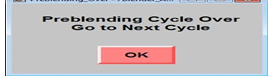
- When Preblending Cycle completed above screen will be automatically popup.
- Press OK button then blending cycle screen will be displayed, now touch Start icon then post blending cycle will starts with status bar.
- After completion of Post Blending cycle below screen will be automatically popup.
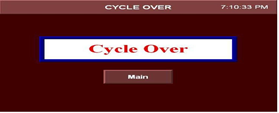
- To go to the Main menu press Main button.
- Touch ‘ALARM’ icon in the main screen then the alarm screen will be displayed.
- Touch Clear History Icon to clear the alarm history.
- UNLOADING OF THE BLEND:
- Record the operation details s in the equipment logbook.
- NOTE: Check that the mains are switched off after complete operation of the blender.
- Remove the “UNDER PROCESS” label and affix the “TO BE CLEANED” label to the machine.
- PRECAUTION:
- Check that no person is inside the safety railing and that there is no obstruction to the rotating blender
- Check that all the materials to be mixed are loaded in the blender as per BMR before starting the operation.
- Ensure that the total content of blender is unloaded in to the IPC after blending.
- REFERENCES:
- Not Applicable
- ANNEXURES:
- Not Applicable
- ENCLOSURES: SOP Training Record.
- DISTRIBUTION:
- Controlled Copy No. 01 : Head Quality Assurance
- Controlled Copy No. 02 : Head Production
- Master Copy : Quality Assurance Department
- ABBREVIATIONS:
| No. | : | Number |
| SS | : | Stainless steel |
| BMR | : | Batch manufacturing record |
| BPR | : | Batch packing record |
| SOP | : | Standard Operating Procedure |
- REVISION HISTORY:
- CHANGE HISTORY LOG
| Revision No. | Details of Changes | Reason for Change | Effective Date |
| 00 | New SOP | Not Applicable | To be written manual |



