- OPERATING PROCEDURE OF UV VISIBLE SPECTROPHOTOMETER :
- Make: SHIMADZU UV-180
- Start-up procedure:
- Turn on instrument.
- Allow instrument to warm up for fifteen minutes.
- Turn on the computer and login.
- Configure a network printer and set it as default.
- Make sure you are connected to the network.
- Open UV Probe 2.34 (Start>Programs>Shimadzu>UV Probe or Select Desktop Icon)
- Control of instrument to computer:On the instrumentAfter initialization of instrument, the mode screen will be displayed.
- Press F4 key (PC Control) on the instrument keypad to control through the computer.
- On the computer Connect to instrument (Instrument >Commends >Connect)
- Create /Edit Method:
- Load method (Edit>Method)
- To create new method select spectrum module icon in menu bar.
- In Edit Method parameters,
- Select Measurement Tab.
- Set the Wavelength range –starting and ending values
- Set scan speed.
- Set auto sampling interval.
- Under Scan Mode click auto on the file name icon and give product Analytical Reference Number as file name.
- Instrument parameters Tab.
- Select absorbance as measurement mode.
- Click Ok
Click the link to download word file copy of this document:
https://pharmaguidehub.com/product/operation-of-uv-visible-spectrophotometer-shimadzu-uv-180/
- Change Y-axis range.
- Go to the overlay (select tab at top of graph or Graph>overlay) and click on the minimum and maximum absorbance values.
- Enter a new value
- When finished, click anywhere on the screen to get out of this mode
- Save method (File > Save as)
- Enter file name.
- In the Save as Type list, click Method file (*.smd)
- Click Save
- Collect spectrum
- Perform baseline correction
- Make sure sample and reference compartments are clear.
- Place the two UV cells with blank solution.
- Collect baseline (Instrument>Commands>Baseline).
- When the Baseline parameter box appears, enter the starting and ending values.
- Click OK.
- Insert sample (front cell holder) and reference (back cell holder).
- Start (Instrument >Commands> Start).
- When scan is complete, save (File >save All).
- Remove sample and reference from compartment.
- Analyze spectrum:
- Perform peak pick (Operation >peak pick)
- The operation screen will open to display results.
- Right click on the peak pick table and make sure mark peaks. and show peaks are selected.
- Adjust peak threshold (if necessary )
- Right click on peak pick table and select properties.
- Enter new threshold value.
- Close Operation screen (view operation).
- Print peak pick results (File>print>Current View).
- Print Spectrum:
- Select report icon from menu bar and select spectrum report format.Print spectrum (File >print).
- For Photometric measurement
- Load method (Edit >Method)
- To create new method, select photometric module icon in menu bar.
- In Edit method parameter parameters,
- Select measurement Tab.
- Set wavelength type and wavelength (nm)
- Click on add Button for wave length and click on next button.
- Select type formula, units, Wavelength and Standard concentration and Click on next button for properties.
- Click on file name side icon and give product AR No as a file name. title is product name comments are Batch Number
- Click on finish button
- Save method (file >save as).
- Enter file name.
- In the save type list, click method File (*.smd).
- Click on the save icon for save file.
- Collect photometric data:
- Perform base line correction.
- Make sure sample and reference compartments are clear.
- Place two UV cells with a blank solution.
- Click AUTO ZETO Replace the blank solution in sample cell with sample solution Give sample ID in sample table (active) Click on the READ UNK button.
- Wait for 20 seconds till the show a constant value After completion of measurement click on the save button the data will be saved Select the icon form menu bar and select the photometric report format
- Take printout.
- Enter the details in logbook.
- Shutdown procedure:
- Press disconnect on computer to disconnect from instrument (Instrument >commands >disconnect).
- Turn off instrument.
- Log off computer.
- ANNEXURES:
| ANNEXURE NO. | TITLE OF ANNEXURE |
| Annexure-I | Instrument usage logbook |
Annexure-I
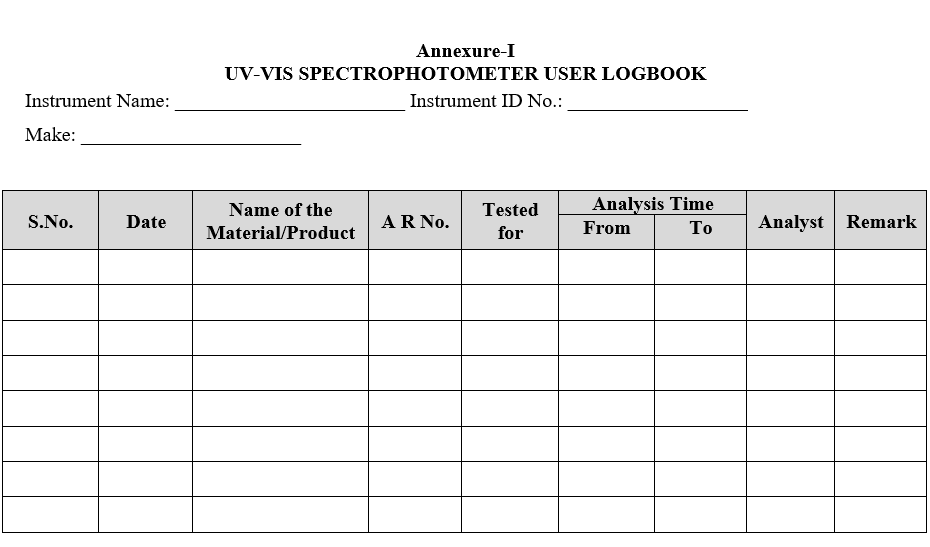
Click the link to download word file copy of this document:
https://pharmaguidehub.com/product/operation-of-uv-visible-spectrophotometer-shimadzu-uv-180/
